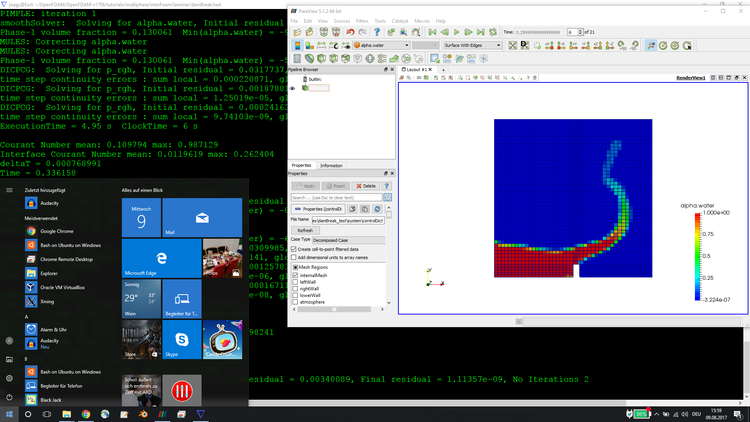Difference between revisions of "Installing in Windows 10 by Jozsef Nagy"
Jump to navigation
Jump to search
Jozsef Nagy (talk | contribs) |
Jozsef Nagy (talk | contribs) |
||
| Line 24: | Line 24: | ||
* Set OpenFOAM environment in .bashrc | * Set OpenFOAM environment in .bashrc | ||
* Run simulation | * Run simulation | ||
| + | |||
| + | In this [https://www.youtube.com/watch?v=Bw0xRrtHKD0 second video] you will find useful tips for OpenFOAM in Windows 10. | ||
Revision as of 06:28, 14 August 2017
- contributor: Jozsef Nagy
- affiliation: Institute of Polymer Injection Molding and Process Automation, Johannes Kepler University Linz, Austria
- contact: click here for email address
- OpenFOAM version: v1706
- Published under: CC BY-NC-SA license (creative commons licenses)
Go back to Tips.
Go back to 3 weeks series.
How to install OpenFOAM and run a simulation in Windows 10
In this video you can learn, how you can install OpenFOAM more or less natively in Windows 10. For this we will use the new Windows 10 feature called Bash on Ubuntu on Windows. I will also run a very short simulation to show you, that it really works.
The steps required to install OpenFOAM in Windows 10:
- Enable developer mode
- Enable Windows Subsystem for Linux + restart
- Download and install Bash on Ubuntu on Windows
- Download the tar file of OpenFOAM from openfoam.com
- Extract tar file
- Set OpenFOAM environment in .bashrc
- Run simulation
In this second video you will find useful tips for OpenFOAM in Windows 10.